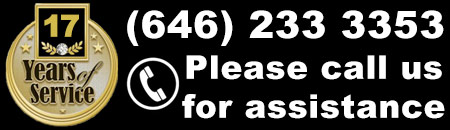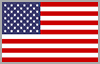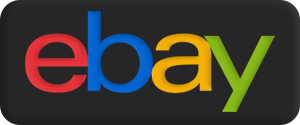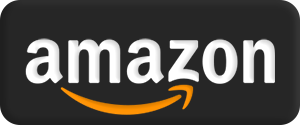Accessible to All
Working Towards Accessibility For All
JediRobeAmerica.com is committed to making sure all visitors have access to our website. We have designed our website with the Web Accessibility Initiative (WAI) guidelines in mind.
JediRobeAmerica.com makes sure that navigation throughout our website works in a consistent way.
JediRobeAmerica.com uses a standard web font to make it easy for users to read. In many cases, the size of the font can be adjusted according to the user's needs, using standard browser and operating system options.
All images are given 'alt text' alternatives except those which are only decorative; the tags for these are left blank.
JediRobeAmerica.com never uses colour as the only way to convey information. JediRobeAmerica.com endeavours to make our websites accessible to all, and we intend to continue with improvements throughout the year.
If you have difficulty accessing our website or have any comments or feedback, please do not hesitate to get in touch. If you have any questions concerning our website accessibility, please contact us by clicking HERE.
Help with changing your settings
Your browser already includes a number of ways to change the way our web pages are displayed. The following guidelines are taken from a Windows 10 operating system, for the browsers Microsoft Edge, Mozilla Firefox, and Google Chrome.
Browser Settings
To access browser settings:
- Edge - Click the three horizontal dots in the upper-right corner of your browser window, then select 'Settings' from the menu.
- Firefox - Click the three parallel lines in the upper-right corner of your browser window, then select 'Options' from the menu.
- Chrome - Click the three vertical dots in the upper-right corner of your browser window, then select 'Settings' from the menu.
Reader Mode
Many modern browsers now include a 'Reader View', which displays only the text from a page, for more comfortable reading.
- Edge/Firefox - Click the open book icon in your address bar to enter Reader View. In Firefox, the Reader View button is only displayed on text-heavy webpages.
- Chrome - At the time of writing, Reader View is not currently included as a default setting in Chrome, but is available as a browser extension in the Chrome Web Store.
Zoom
Web browsers have a built in 'Zoom' function, to allow you to enlarge or reduce the size of web content.
-
Edge/Firefox/Chrome - This is accessible through your browser's settings menu, or by using the following shortkeys:
- Ctrl and + (Zoom in)
- Ctrl and - (Zoom out)
- Ctrl and 0 (Restore default zoom level)
Default fonts
Your browser's default font settings control how text is displayed on web pages, unless specified within the website's code. You can also set a minimum font size for easier reading.
- Edge - At the time of writing, default font settings are not accessible in Edge. However, you can change the Reader View (see above) font size from the settings menu.
- Firefox - Go to Settings, and select 'Content' on the left-hand side of the window to find 'Fonts and Colours'. From here, you can set default fonts, and also set a minimum font size for text.
- Chrome - Go to Settings, and click 'Show advanced settings' at the bottom of the page to display the 'Web Content' section. From here, you can set default fonts, and also set a minimum font size for text.
Text/Background Colours
If you are having difficulty reading the text on a page, some browsers allow you to force background and text colours.
- Edge/Chrome - At the time of writing, these settings are not available within Edge or Chrome.
- Firefox - Go to Settings, and select 'Content' on the left-hand side of the window to find 'Fonts and Colours'. Click on the 'Colours...' button to access text and background colour options.
Browser Extensions
Many of the features that are not included in your browser can be added using Browser Extensions.
- Edge - At the time of writing, Edge does not currently support browser extensions.
- Firefox - Extensions for Firefox are available from Mozilla's Add-ons site.
CLICK HERE to get extensions for Firefox. - Chrome - Extensions for Chrome are available in the Chrome Web Store.
CLICK HERE to get extensions for Chrome.
More Information
- CLICK HERE for Microsoft Accessibility Information
- CLICK HERE for Firefox Accessibility Information
- CLICK HERE for Google Accessibility Information
We hope you find this information useful.
JediRobeAmerica.com.